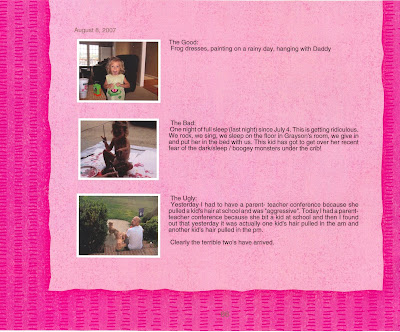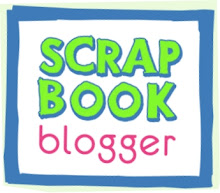The basic concept of
Scrapbook Blogger is to allow parents who create blogs for their children to download and print those blogs into paperback book format, thus allowing bloggers to turn their virtual scrapbooks into paperback scrapbooks.
Scrapbook Blogger customers consist of any blogger who would like to memorialize their blog into hardback format. Our primary beginning target, however, is the “mommy blogger.” Mommy bloggers are a specific subset of the blogging world that encompasses parents who blog about their children. Some mommy bloggers document the daily lives of their children as well as the major milestones their children accomplish. Other Mommy blogs cover a variety of topics including children, but the writing is not solely focused on motherhood and children. Children are usually the only connecting factor linking most Mommy blogs. They are as varied and unique as the women writing them.
When asked, “why do women blog about their children,” the overwhelming response is this: not only so that these writers can look back on the fleeting moments of childhood captured so frequently online, but so that their children will have a written record -- in a rather informal format -- they can look back on years later. Who has not wished at one point or another that she could get into the mind of her mother to see what she really thought (including the real emotions that come with the job on a day to day basis)? For most of us, by the time we are old enough to care, our mothers have forgotten some of the smaller moments that make motherhood such a wonderful time in our lives. What a great way to share those stories that otherwise would just remain a vague footnote of childhood.
On a more personal level, I would give anything to be able to read from the thoughts of my own mom from when I was a young child. To read her thoughts about me and motherhood would give me a connection beyond what we already had. As I write this, my own mother has passed away and I am the mother of two wonderful, beautiful, challenging girls. Suddenly, I have a million questions about motherhood that I would love to ask her. So many questions about her own thoughts, fears and hopes when it came to be a young mother. If I could read a blog she wrote, it would mean everything to me.
I am giving that legacy to my own children. They will never have to wonder what they were like as children or what I was like as their mother. It is all there for them to read about and remember. Now, through
Scrapbook Blogger, I can turn their cyberlives into a tangible scrapbook for them to keep forever.