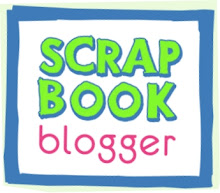Friday, April 18, 2008
My Blog is Private - Can I still use Scrapbook Blogger?
Scrapbook Blogger can't print a blog that is private. The Scrapbook Blogger software can't see behind the privacy shield. To use our product you need to make your blog public. Then go to Scrapbook Blogger and pull in your blog. Once the RSS feed is pulled, Scrapbook Blogger no longer needs access to your blog. The RSS feed is pulled on the Post Manager page. It normally takes 5-10 minutes to pull the RSS feed from a blog depending on the size of your blog. Once you have completed the Post Manager page you can then change your blog back to public. That way you can spend as much or as little time as you want in the book editor phase without worrying that your blog is public.
Sunday, April 13, 2008
Post Manager Page
The Post Manager page can be used to make large scale edits to your imported blog. I find that it is very helpful to open two Internet windows on my computer at this phase of building my scrapbook. In one window I have the Post Manager page open. In the other window I open my blog. I like to make books for a defined time period. If I am making a book of 1 year of my posts then I go through my blog month by month and quickly click on each post. Then I delete the posts off of the Post Manager page that I do not want to include in my Scrapbook. For example, when making a scrapbook about my daughter I do not include posts about random events unrelated to her.
The Post Manager page also gives you a very rough idea of how many pages your Scrapbook will be. Do not be concerned if you are over the 250 page limit at this point. Many more edits can be made in the Book Editor section. This is especially true if you have lots of photos. I tend to publish lots of pictures about family events on my blog but when I make my scrapbook I will narrow it down to my favorites. The page number will also change as you choose and change layouts.

The Post Manager page also gives you a very rough idea of how many pages your Scrapbook will be. Do not be concerned if you are over the 250 page limit at this point. Many more edits can be made in the Book Editor section. This is especially true if you have lots of photos. I tend to publish lots of pictures about family events on my blog but when I make my scrapbook I will narrow it down to my favorites. The page number will also change as you choose and change layouts.

I deleted a post by accident. Can I add it back?
Unfortunately there is not a way to add a post back once you have deleted it. The only option is to go into the book editor section and add a page where you want the deleted post to go. Now it is a little tricky because the program thinks you are adding a page to the prior post. Therefore, the title will carry over. Once you have added your page, you can cut and paste your text from your blog and add it to the new page by clicking on the text box. Then use the photo manager feature to upload your photos from your computer.
How do I use the 1-photo large layout?
The 1-photo large does not have a caption box. Instead, it has a text box. The purpose is to allow users to have a large photo with up to three lines of text underneath. If you have more text, the regular 1-photo layout is available but that layout can leave a lot of space on the page if you do not have lots of words with your photo. When using the 1-photo large layout you can tab your words over to the center of the picture if you want them to appear more like a caption or change your title to make it more accurately reflect what is in the photo and put nothing underneath. To change the title of your post simply click on the title in the Book Editor phase and a text box will appear.
Answers to your questions... What kind of book covers are available?
What kind of book covers are available?
At this point all of the covers are black. We hope to offer different color options like pink, blue and green in the near future. The cover has a large cut out in the front. You have to add a 1- photo large to fill the cut out space on the cover. The program automatically prompts you to use the 1-photo large layout on this page. The cover looks best if you use a landscape photo that has not been cropped. That way, your photo takes up the entire cover. If you use a portrait photo you will also be able to see the background around the edge of the photo.
Monday, March 17, 2008
Known Issue Resolved
Several new users have recently encountered problems uploaded their blog into the Scrapbook Blogger platform. This issue has been resolved. We apologize for any inconvenience and encourage you to try again soon!
Tuesday, March 4, 2008
Helpful Hints - One step at a time
Some users are overwhelmed when they get to the book editor page. The program is designed to allow for X number of words per page with X layout. There are currently 7 layout options available. Each post is automatically given one of these layout options. You, the user, can change the layout or the background at any time. You can also edit your original blog post by changing the text or the photos.
To keep from getting overwhelmed, we suggest you proceed through the Book Editor feature in two steps.
1) Go through the entire book and make all layout changes. Included in this step is all photo exchanges, additions, or deletions, and all changes to your text. You may want to delete additional posts at this point. You may feel that you do not need to print all of your posts or you may want to stick to one theme for your book.
2) Go back through your book and make changes to the backgrounds. If you are using a default setting this step can be skipped. If you would like to change any of the default backgrounds this is the time to do so. You can make every page the same, every page different or mix and match at will!
To keep from getting overwhelmed, we suggest you proceed through the Book Editor feature in two steps.
1) Go through the entire book and make all layout changes. Included in this step is all photo exchanges, additions, or deletions, and all changes to your text. You may want to delete additional posts at this point. You may feel that you do not need to print all of your posts or you may want to stick to one theme for your book.
2) Go back through your book and make changes to the backgrounds. If you are using a default setting this step can be skipped. If you would like to change any of the default backgrounds this is the time to do so. You can make every page the same, every page different or mix and match at will!
Helpful Hints - Date Range
When you begin the process of printing your blog it is important to consider if you would like to limit your book by theme or date range. The simplest way to create a book is to limit by date range. Scrapbook Blogger allows you to choose a date range from Step 1. This allows a smaller number of posts to be pulled into the program. This will limit the amount of editing that will need to be done later in the process. Many of our users have large blogs that have been in use for several years. This feature allows them to print monthly, quarterly or yearly books of their blog.
Wednesday, February 27, 2008
Helpful Hints - Cover and Title Page
The cover of the Scrapbook Blogger book is a peak through that shows a photo from the title page (page one) of your book. The program automatically loads a title page and a dedication page for your book. When choosing a photograph to use for your title page, it is best to choose a landscape oriented photo. The large one photo layout must also be used. This will ensure that the peak through portion of the cover is completely filled with a photograph and give you the best results.

Confessions of a Mommy Blogger
Confessions of a Mommy Blogger
Written By Catherine Newman
Written By Catherine Newman
Wondertime Magazine
Blogging is narcissistic — and time-consuming. It gives strangers (not to mention the in-laws) ammunition for criticizing our parenting choices. And one day it could really mortify our kids. Here's why we do it anyway.
Read the article from Wondertime Magazine
Subscribe to:
Posts (Atom)