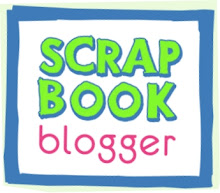Friday, April 18, 2008
My Blog is Private - Can I still use Scrapbook Blogger?
Scrapbook Blogger can't print a blog that is private. The Scrapbook Blogger software can't see behind the privacy shield. To use our product you need to make your blog public. Then go to Scrapbook Blogger and pull in your blog. Once the RSS feed is pulled, Scrapbook Blogger no longer needs access to your blog. The RSS feed is pulled on the Post Manager page. It normally takes 5-10 minutes to pull the RSS feed from a blog depending on the size of your blog. Once you have completed the Post Manager page you can then change your blog back to public. That way you can spend as much or as little time as you want in the book editor phase without worrying that your blog is public.
Sunday, April 13, 2008
Post Manager Page
The Post Manager page can be used to make large scale edits to your imported blog. I find that it is very helpful to open two Internet windows on my computer at this phase of building my scrapbook. In one window I have the Post Manager page open. In the other window I open my blog. I like to make books for a defined time period. If I am making a book of 1 year of my posts then I go through my blog month by month and quickly click on each post. Then I delete the posts off of the Post Manager page that I do not want to include in my Scrapbook. For example, when making a scrapbook about my daughter I do not include posts about random events unrelated to her.
The Post Manager page also gives you a very rough idea of how many pages your Scrapbook will be. Do not be concerned if you are over the 250 page limit at this point. Many more edits can be made in the Book Editor section. This is especially true if you have lots of photos. I tend to publish lots of pictures about family events on my blog but when I make my scrapbook I will narrow it down to my favorites. The page number will also change as you choose and change layouts.

The Post Manager page also gives you a very rough idea of how many pages your Scrapbook will be. Do not be concerned if you are over the 250 page limit at this point. Many more edits can be made in the Book Editor section. This is especially true if you have lots of photos. I tend to publish lots of pictures about family events on my blog but when I make my scrapbook I will narrow it down to my favorites. The page number will also change as you choose and change layouts.

I deleted a post by accident. Can I add it back?
Unfortunately there is not a way to add a post back once you have deleted it. The only option is to go into the book editor section and add a page where you want the deleted post to go. Now it is a little tricky because the program thinks you are adding a page to the prior post. Therefore, the title will carry over. Once you have added your page, you can cut and paste your text from your blog and add it to the new page by clicking on the text box. Then use the photo manager feature to upload your photos from your computer.
How do I use the 1-photo large layout?
The 1-photo large does not have a caption box. Instead, it has a text box. The purpose is to allow users to have a large photo with up to three lines of text underneath. If you have more text, the regular 1-photo layout is available but that layout can leave a lot of space on the page if you do not have lots of words with your photo. When using the 1-photo large layout you can tab your words over to the center of the picture if you want them to appear more like a caption or change your title to make it more accurately reflect what is in the photo and put nothing underneath. To change the title of your post simply click on the title in the Book Editor phase and a text box will appear.
Answers to your questions... What kind of book covers are available?
What kind of book covers are available?
At this point all of the covers are black. We hope to offer different color options like pink, blue and green in the near future. The cover has a large cut out in the front. You have to add a 1- photo large to fill the cut out space on the cover. The program automatically prompts you to use the 1-photo large layout on this page. The cover looks best if you use a landscape photo that has not been cropped. That way, your photo takes up the entire cover. If you use a portrait photo you will also be able to see the background around the edge of the photo.
Subscribe to:
Comments (Atom)